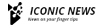 Documentation
Documentation
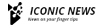 Documentation
Documentation
Thank you for purchasing iconic News App template! We’re glad that you found what you were looking for. It is our goal that you are always happy with what you bought from us, and We hope that you will be able to create an outstanding APP with our app template easily. With Iconic News, you will be able to build app for both iOS and Android, all from one codebase.
Before proceeding with the APP installation, It is recommended that you follow the steps listed below. We have covered all kinds of necessary information, and provide you with all the guidelines and details that you will need to use iconic news app template. If you can’t find the answer you’re looking for, We encourage you to reach us through our Support portal. We'll be glad to help you out in your queries. Please mail us at iazad@outlook.com.
Follow the steps below to setup your app template:
Includes all assets and code files, used in app
Includes all page files, used in app
Includes all the home page design, used in app
Includes intro page design or code, used in app
Includes all the post detail page design, used in app
Display the Search result
All the settings and external linked used in this app
Includes all tabs design, used in theme
Includes all images or strings, used in app.
Includes all the component, used in app
Global setting of the app
Includes controls of the app design
Includes all variable used in the app
Start for Windows
1. Extract your downloaded file
2. Open extracted folder and go to source-code/iconic-news folder
3. Open terminal with current location
4. In the terminal write “npm install”
5. In the terminal write “ionic serve”
Start for Mac OS
1. Extract your downloaded file
2. Open extracted folder and go to source-code/iconic-news folder
3. Open terminal with current location
4. In the terminal write “sudo npm install”
5. In the terminal write “sudo ionic serve”
For more detail click here
Add default value to config.service.ts - path (NameOurApp/src/provider/config.service.ts)
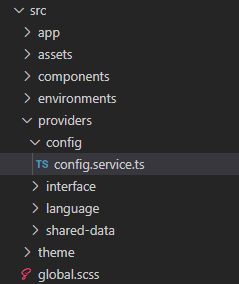
/** * Site Url */ public url: string = 'https://your-site-url/';
/**
* Set theme mode
* @default light
* @option string { light, dark }
*/
public themeMode: string = 'light';
/**
* Set theme color
* @default black
* @option string { black, yellow, red, pink, green, blue }
*/
public themeColor: string = 'black';
/**
* App in debugging or production
* @default true
* @option boolean { true, false }
*/
public appInProduction: boolean = false;
/**
* Set app direction
* @default ltr
* @option string { rtl, ltr }
*/
public defaultAppDirection: string = 'ltr';
/**
* Set home page
* @default 0
* @option number { 0, 1, 2, 3 }
*/
public homePage: number = 0;
/**
* Set intro page
* @default 2
* @option number { 1, 2 }
*/
public introPage: number = 2;
/**
* Set post detail page
* @default 0
* @option number { 0, 1, 2, 3, 4 }
*/
public postDetailPage: number = 0;
/**
* Set category style
* @default list
* @option string { list, thumbnailsIcon, thumbnailsImage }
*/
public categoryStyle: string = 'list';
/**
* Set tab style
* @default 1
* @option number { 1, 2, 3, 4 }
*/
public tabStyle: number = 1;
/**
* Set post card style
* @default 1
* @option number { 1, 2, 3, 4 }
*/
public postStyle: number = 1;
/**
* Set featured and related post slider style
* @default 1
* @option number { 1, 2 }
*/
public postSliderStyle: number = 1;
/** * Set iosAdmobBannerId for ads * @platform ios * @value string */ public iosAdmobBannerId: string = 'your-ios-admob-banner-id';
/** * Set androidAdmobBannerId for ads * @platform android * @value string */ public androidAdmobBannerId: string = 'your-android-admob-banner-id';
/** * Set oneSignalAppId for push notification * * @value string */ public oneSignalAppId = 'your-one-signal-app-id';
/** * Set googleProjectId for push notification * * @value string */ public googleProjectId = 'your-google-project-id';
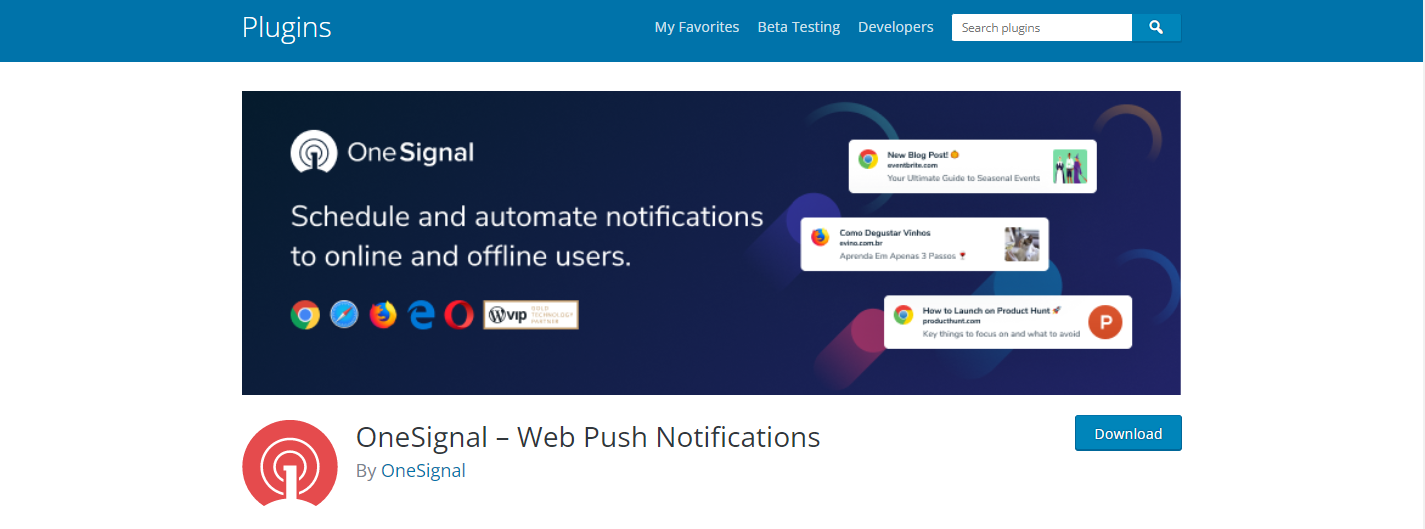
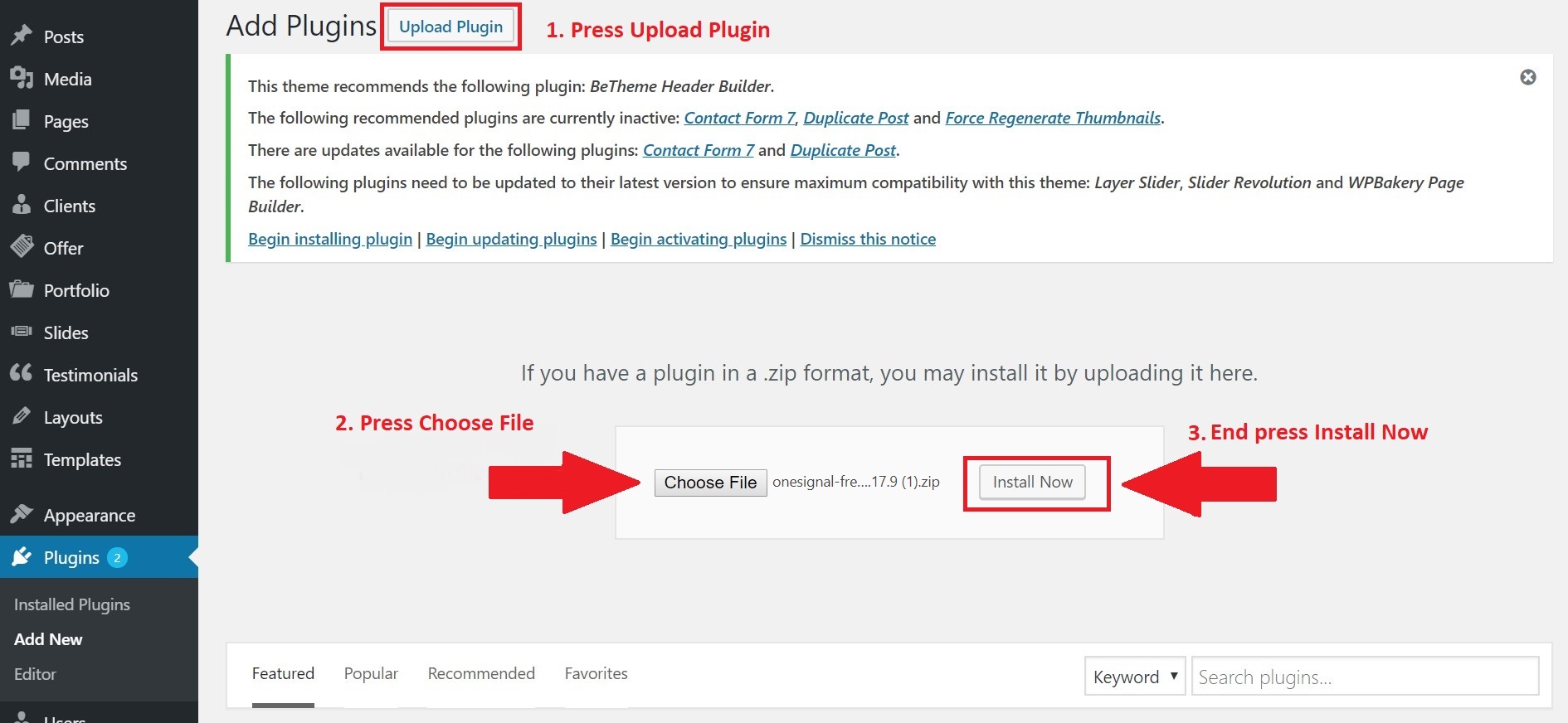
Active the OneSignal plugin from your WordPress settings dashboard.


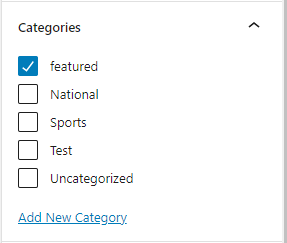
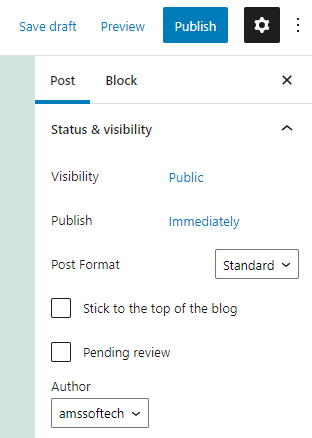
<manifest><application>
<meta-data android:name="com.google.android.gms.ads.APPLICATION_ID" android:value="@string/admob_app_id"/>
<string name="admob_app_id"> [APP_ID] </string>Don't forget to replace [APP_ID] by your AdMob application Id.
<dict>
<key> GADIsAdManagerApp </key>
<true/>
<key> GADApplicationIdentifier </key>
<string> [APP_ID] </string>
<key> SKAdNetworkItems </key>
<array>
<dict>
<key> SKAdNetworkIdentifier </key>
<string> cstr6suwn9.skadnetwork </string>
</dict>
</array>
<key> NSUserTrackingUsageDescription </key>
<string> [Why you use NSUserTracking. ex: This identifier will be used to deliver personalized ads to you.] </string>
Don't forget to replace [APP_ID] by your AdMob application Id.
We would really love to take this opportunity to appreciate guys whose items were helpful to us to make iconic a really beautiful theme for our awesome users:
We've tried to make this documentation as easy and understandable as possible. However, in case of any difficulties with the Iconic news template app, you can contact our technical support department with any suggestions regarding documentation and app template improvement.
Your read it entirely. Thanks!